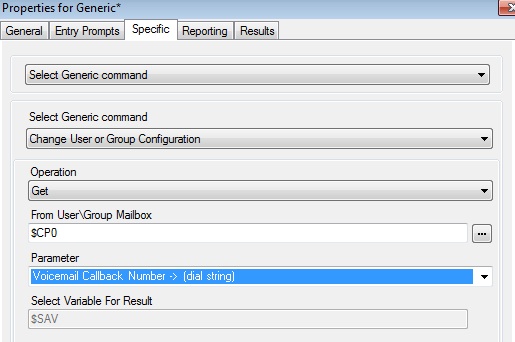Conference Bridge with Passwords
To compliment the fact that Voicemail Pro can offer conference meet me bridges, often, I get asked by a customer to create a way to password protect those bridges. Luckily, VM Pro CAN do this….
Expanding off previous posts, we will create a short code in IP Office:
Code: 42XXX
Feature: Conference Meet Me
Number: . (yes that’s a period)
LineGroup 0
This allows our 4 digit extensions (that begin with 2) to all have a conference bridge of 42100-42999, that matches their extensions…pretty cool.