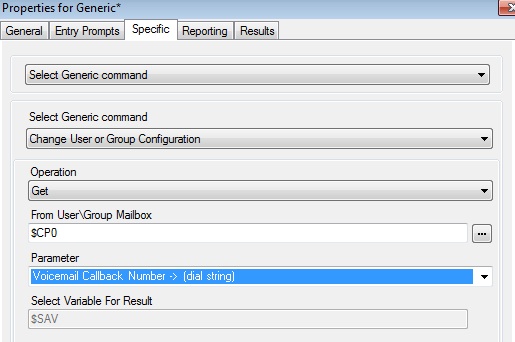Restoring UCM or Application Server settings
Earlier, we backed up our config on an Application server.
Then we upgraded the Application Server.
Now we need to restore the Application server info.
Lets restore voicemail first.
Find the “Wavs” folder you backed up. Using your SSH (maybe FileZilla) replace the “wavs” folder with your folder. This will put all recordings on the Voicemail server. Remember, you will navigate to the root directory of the machine.
In the remote site entry, erase everything except the “/”, or at the top folder where it says filename, double click on that, until you are at the top level directory (root directory)