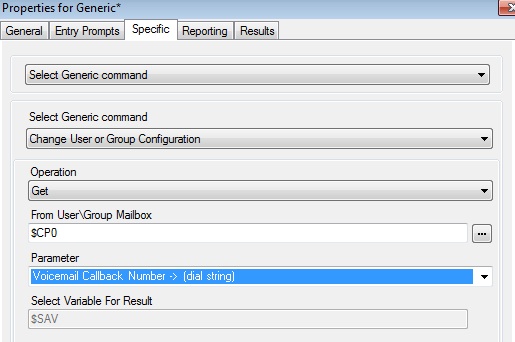Deleting VM Pro backups in Linux Installs
If you are doing automatic backups in Voicemail Pro, those backups have a unique file name, for every file. If you are doing daily backups, the file name has the date of the backup in the name.
The problem here, is that the backup does not overwrite itself, and you will soon have a bunch of backups. Normally this isnt an issue, but with the UCM, and a more limited storage, can take up a of space.
So, lets see how to remove some of these files. Luckily Avaya has a perl script built into the UCM, so we just need to point to that and BOOM! WE GOOD!