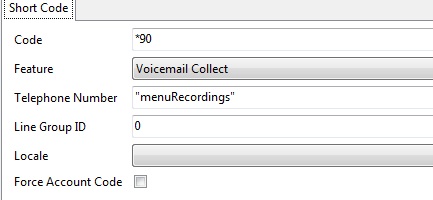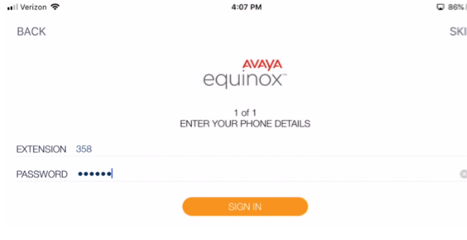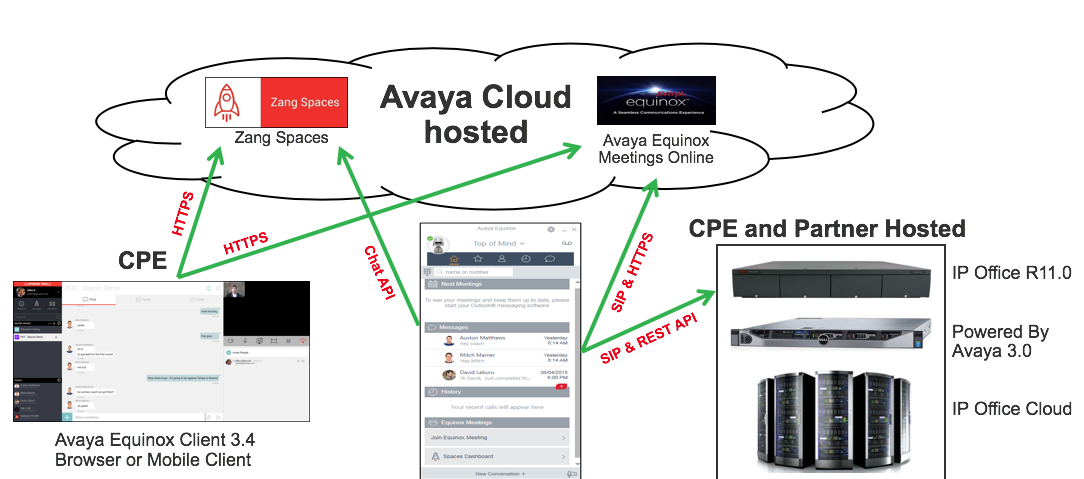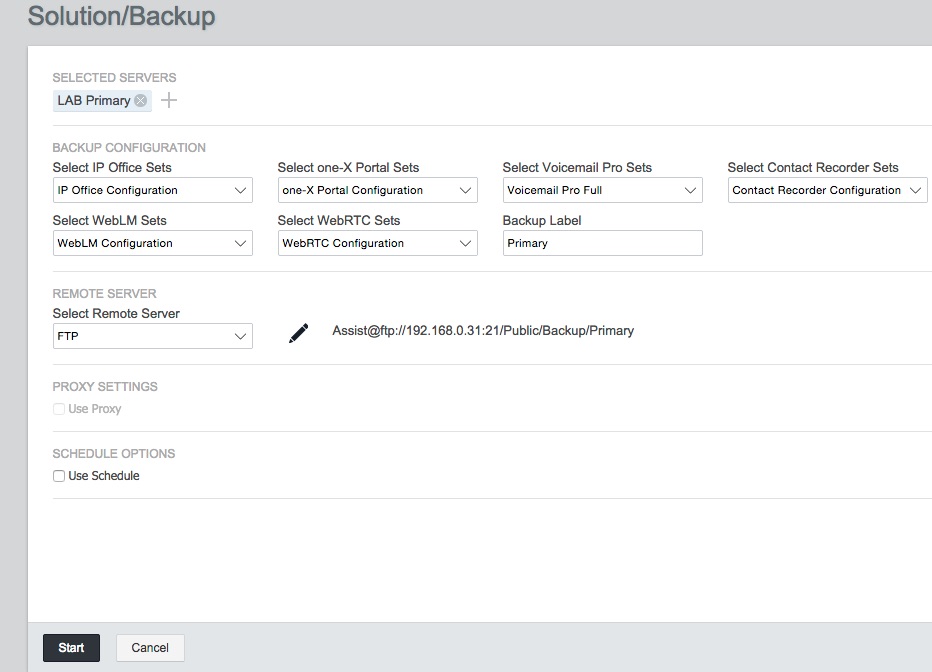Short Codes Explained
Sometimes IP Office Short Codes can be a little tough to understand. Lets dissect them for a minute.
The IP Office uses short codes to match the number dialed to an action. The number dialed or part of the number dialed, can be used as parameter for the feature.
The following types of short code applied to on-switch dialing. The result may be an action to be performed by the IP Office, a change to the user’s settings or a number to be dialed. The order below is the order of priority in which they are used when applied to user dialing.