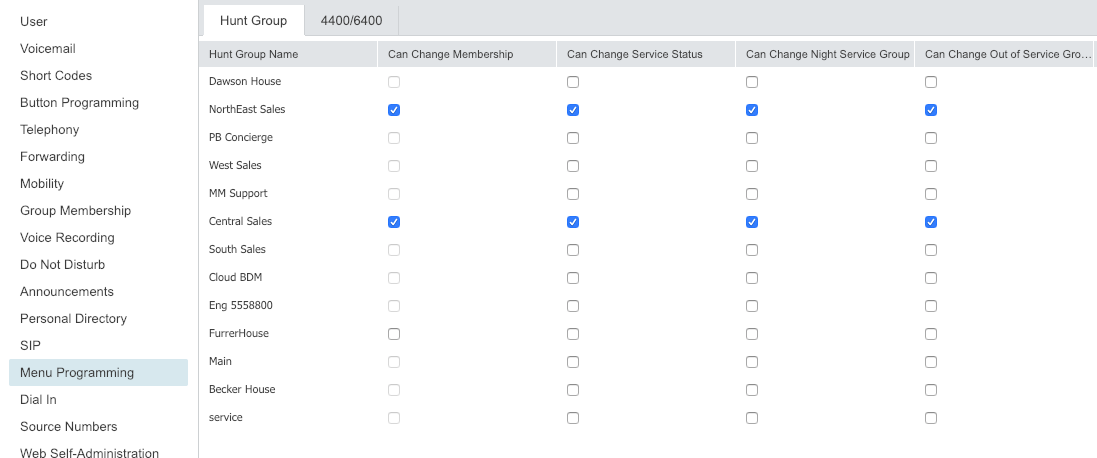(This post is some info we found from Intrigant on the Tek-Tips Site. Many thanks for sharing this….)
Often, we get asked how a users can be a part of numerous hunt groups, and only log into a couple of them.
Obviously a user can set up a button (“Hunt Group Enable”) and 2 things (well, really 3 now) can happen.
- They leave the “Action Data” blank, which would log the users out of ALL groups that they are a member of.
- They can define a group number or name in the”Action Data” field, and that button will ONLY log them in/out of that specific button.
There is now a third way, again, thanks to “Intrigant” that you don’t have to use a button for each group, but can still be a part of many groups and pick and choose which you are logged into…friggin awesome.
First, you need to be a member of a bunch of groups, so add yourself to a few.
Now, go into your user, and navigate to: “Menu Programming“. There you sill see a few options, and a check box for each option…
Here, you see that we can:
Can Change Membership: Default = Off This list shows the hunt groups of which the user is a member. Up to 10 of these groups can be checked; those group and the users current membership status are then displayed on the phone. The user can change their membership status through the phone’s menus. T3 Series Phones: The selected hunt groups and the user’s current membership status are displayed on the T3 phones status display. That display can be used to change the status.
Can Change Service Status: Default = Off This list shows all the hunt groups on the system. Up to 10 of these groups can be checked. T3 Series Phones: The user is then able to view and change the service status of the checked groups through their T3 phones menus (Menu | Group State). In addition to changing the status of the individual hunt groups displayed via Menu | Group State, the menu also displays option to change the status of all the groups; All in service, All night service and All out service.
Can Change Night Service Group: Default = Off. If selected, the user can change the fallback group used when the hunt group is in Night Service mode.
Can Change Out of Service Group: Default = Off. If selected, the user can change the fallback group used when the hunt group is in Out of Service mode.
Now we need to put a button on the phone. So go to button programming and add “Hunt Group Enable” to an open button.
Now, if i highlight the button, “HGEna” you will see some options. If i just select the button, it will follow normal protocol and log me into all of the groups i am a member. BUT, if you highlight the button, you will see there is an option to SELECT (just like pressing the button) and STATUS (to dive deeper into the feature…).
Once I hit STATUS, I can see my current state within those Groups. I can change just one by scrolling up or down and highlighting one, and selecting the soft button to Enable/Disable. BOOM, BOB’s Your Uncle!!!!
Now, what would those other check boxes be for?
Once I check those boxes, I can also change the state of the group as well (Night Service, Out of Service and In Service).
AWESOME!!!! Thanks again Intrigant!
Discover more from IP Office Assistance
Subscribe to get the latest posts sent to your email.