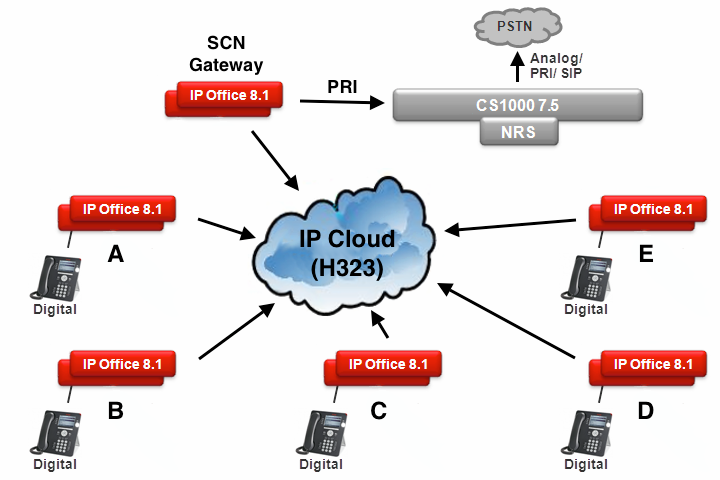If your IP Office is not on a network and you wish to log in and connect to your IP Office system follow the steps below:
- Connect an Ethernet cable to the LAN or the WAN(LAN2) Port, and to a stand-alone PC. The ports are located at the back of the IP Office System.
- Ensure the PC is DHCP enabled.
- Double click on the IP Office Manager icon on your PC’s desktop or click on Start > All Programs > IP Office > Manager.
- When opening IP Office Manager it will check for the IP Office System. If the PC doesn’t locate the IP Office system, leave the TCP Discovery default IP address as 255.255.255.255 and click the Refresh button.
Important note:
The WAN (LAN2) default IP address is 192.168.43.1
The LAN (LAN1) default IP address is 192.168.42.1 - If a Windows Security Alert appears, select Unblock to allow the program to run.
- If the manager locates an IP Office system, tick the box next to the default IP address and click Ok. This will open the configuration log on page.
- Enter the Administrative Server username and password and click Ok to access the system’s configuration.
Note: the default Username and Password is Administrator. - The IP Office configuration will now load and you can make any necessary changes.
Discover more from IP Office Assistance
Subscribe to get the latest posts sent to your email.