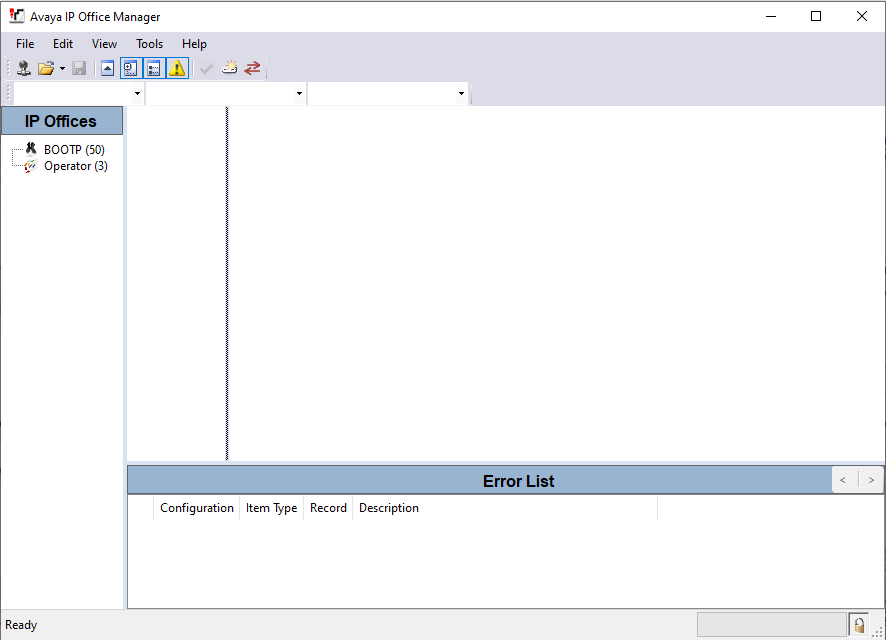To log in and connect to your IP Office system follow the steps below:
- Double click on the IP Office Manager icon on your PC’s desktop or click on Start > All Programs > IP Office > Manager.
- If a Windows Security Alert appears, select Unblock to allow the program to run.
- Click on Open Configuration from the System.
- Leave the TCP Discovery as the default IP address 255.255.255.255 and click on the Refresh button.
- If the Manager locates an IP Office system it will show the IP Address of the IP Office system.If it doesn’t locate your IP Office system see My IP Office system is not on a network. How do I connect & log in?
- In the top left hand corner, tick the box and press Ok. This will open the Configuration Service User Log in.
- Enter the Administrative Server user name and password and click Ok to access the system’s configuration.
Note: the default user name and password is Administrator.
Discover more from IP Office Assistance
Subscribe to get the latest posts sent to your email.