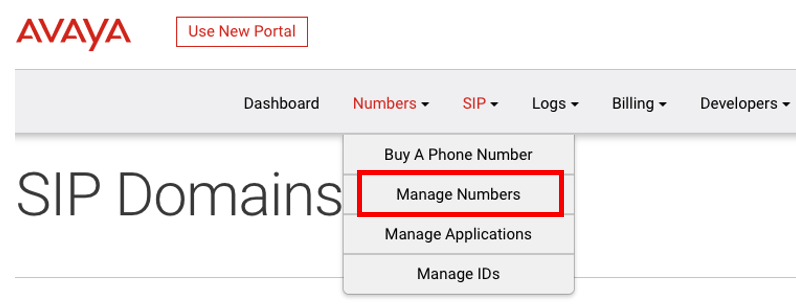There is a commercial offering for Avaya SIP trunks, See this doc.
In a pinch if we needed some trunks for a customer, we have used Avaya CPaaS for SIP trunks. This is (so I have heard) the equivalent of a Twilio SIP trunk.
You can claim a number in less than 10 minutes, and provision the IPO in as much.
First, let’s set up the SIP trunk and grab a new number. Go to cloud.zang.io.
CREATE A DOMAIN
From the dashboard, go to SIP>DOMAINS.
Click on Create SIP Domain
Assign the domain name. The Domain name you enter will prepend the “sip.zang.io”. Give the Domain a friendly name.
Create Credentials
From the Dashboard go to SIP>Domains. Then click on Credentials Lists, and Create Credential List.
Enter a name for the list and click Create List
Once the list has been created, click Add Credential. Enter a name , with username and password that would be used to access the SIP Domain you just created. Click Create Credential
Create IP Access Control List (ACL)
Browse back to SIP>Domains
Click IP Access Lists. Then Create List.
Enter a name for the list and click Create List
Now click on Add IP Address
Give it a user friendly name and enter the IP address. This is the publicly accessible IP of the IP Office for outbound traffic from the SIP server. When done, click Create IP Address.
Grant Credential Access
Once the credentials are created, you must grant access to the list
Once again, go to SIP>Domains
Click on the domain you just created:
Open Credential Access Settings tab. In the Actions tab, click Grant Access.
Click on the IP Access Settings. In the Actions tab, click Grant Access.
Phone Number
Now that we have a domain created, as well as access, we need to direct incoming traffic to the IP Office.
From the dashboard, click, Numbers. Here you can purchase a new number, or manage existing numbers. If you have a number, you can go to Manage Numbers 
Click on the number you would like to provision.
Under voice tab, and Voice Request URL, enter the address of the IPO IP. It will be in the format of: sip://111.222.333.444
NOTE…At the time of this post, there is a bug with CPaaS, that once you save the SIP://111.222.333.444 it will add an additional “SIP://”. (will look like: sip://sip://111.222.333.444)
This is just a visual bug, and does not affect anything at all. Just looks weird. Am told that this will be resolved.
Also, if you use a non standard port, or desire to use TCP rather than UDP, you can use the following format:
sip://111.222.333.444:5062;Transport=TCP
Now for the IP Office
Open a configuration for the IP Office
Set STUN with our WAN IP
In the LAN1>VoIP tab, make sure SIP Trunks Enable is selected.
Now, lets set up the SIP Line.
Go to Line, and create new SIP Line
Enter in the full domain you created in the beginning “ipofficeassistance.sip.zang.io”. All other settings can stay defaulted.
Now go to the Transport tab. Enter the CPaaS proxy address: trunk.zang.io. And set the Send Port to 5065
Now lets sup up our SIP credentials that we set up in CPaaS. Go to SIP Credentials. Add the username and password, and click OK.
Now we can go to Call Credentials to set our URI. Create a new URI. I created 2, as this is the only way I could get original caller ID to pass through for twinning. (others are surely smarter)
The first URI is for Incoming, so it has my Line Group of 20. Line group 1 is a dummy line group. Dont forget to assign the credentials.
On the second URI, a few modifications…Selecting Diversion Header, and again, selecting the credentials.
Clicking OK to save the trunk info, before we go to ARS tables…
In ARS, we just need to send out the proper address of our CPaaS SIP Domain. ipofficeassistance.sip.zang.io
THATS IT!
Looking at System Status, shows the trunk registered.
There may be some firewall info set, but i did not have to.
- Source IP for Signaling: 104.198.251.179 & 35.232.140.209
- Source IP & Port Range for Media: Any. CPaaS is not involved in the media path as media flows directly from our peers to the IP Office
Discover more from IP Office Assistance
Subscribe to get the latest posts sent to your email.