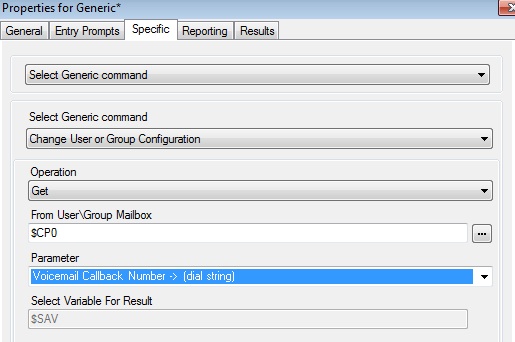So, a few days ago, I posted a blog about a module from Austin, for a way to take a range of extensions, and change the mailbox password in Voicemail Pro. This is pretty awesome if you need to set a default password, and don’t want to leave it blank.
But, it came up that someone wanted to automate it so the telephony admin would never be needed. If a user lost their mailbox password, they wanted to give the end user the ability to reset it, with out the admins intervention.
At the bottom is a link to download the module for Voicemail Pro.
So, using the great idea from Austin’s mass password reset, I created the following.
What I did here was assume that there is 1 number that all users can have, that they can’t forget and will never change. In my case, I used an HRID. You could use an employee reference number, last 4 of the SSN, 8 digits of the users birthday, whatever you want.
First, take that number, or what we will refer to an HRID, and put that into the users “Telephone Number” field inside the users “Source Numbers”in Manager. So set that telephone number (P1234) and merge your configuration in Manager.
Now we go to VM Pro client. Make a new module, “VMsetpass” . The first half of the module will ask the user to authenticate who they are. Then we will have them reset the mailbox password.
Step 1. To start off, we create a menu action asking them to enter their extension number. (Recording 1) So create a menu action with a timeout, in case you stump them, and 1 touch tone entry, digit of “$” ($ – is for any amount of digits. You could use ?, for each digit, so they don’t try to enter 4 digits when they have a 3 digit extension number)
Step 2. Make a Generic action to store what the user just entered, and save as “$CP0”
Step 3. Now, make a “Test Variable” action, in the specific tab, “Select the variable to match” should be “$CP0”, and check the box of “Extn” only. This will check that what the user pressed was a valid extension or mailbox.
In the “NoMatch” portion of the previous variable. Just make a generic action to tell users what they entered was wrong. (Recording 2) and link that back to the beginning of the module with a “Home” action.
Step 4. Now go back and make a “generic” action to get the HRID (or pin). Make it a Generic command of “Change User or Group Configuration”, for “Get”, “$CP0” and set the parameter as, “Voicemail callback number”
Step 5. Now we need another menu action asking for the HRID number. Again, you can use a single “$”(for all digits entered), or 4 “????”(a ? for each digit expected)
Step 6. Another Generic action as an “Arithmetic Evaluation” subtracting “$KEY” (what was entered in step 6 above) from “$SAV”, and saving that as “$CP15”
Step 7. Grab a “Variable Routing” action and Select a variable should be set for our $CP15 variable that our arithmetic evaluation was saved as from above. Click on the green “+” sign to add a “0” for the variable to match.
Step 8. Lets configure the NO MATCH option first. Just create a generic action, that will tell callers that their HRID didn’t match that extension number, then you can send the caller wherever you want, here we just sent back to the beginning.
Step 9. The other option in the variable routing action is zero, meaning, that when we did the math in step 7, the answer is zero (no match). So off the “0”, we make a new menu action asking the user to enter the new voicemail password. So in the menu action, just put “$” as the only touch tone option.
That will go to a generic action that will save the new voicemail password as “$CP1”.
Step 10. Now we want the user to verify what they entered, so make another menu action. We will create 2 greetings (see recordings instructions below) with playing the caller what they entered as the password. So we only need 2 touch tone options:1-if correct, 2-if wrong.
Step 11. Option 2, just goes to a “Home” action and takes them back to the beginning, but you can do whatever you want with it.
Step 12. Option 1 from that menu, means the password was correct, so we will actually save it in the Manager config now. Use a Generic action that uses a free format command. The command should be:
CFG:SET “$CP0” voicemail_code $CP1
Step 13. Now just wrap it up. Generic action to tell caller password saved, and disconnect action……
Now, time to do recordings:
Recording 1
To reset your voicemail password, please enter your extension number followed by the POUND button
Recording 2
That is not a valid Extension
Recording 3
Please enter you HRID, followed by the POUND sign.
Recording 4
I am sorry, that HRID is invalid for extension…
(will play extension back to caller – $CP0)
Recording 5
Please enter your new password, followed by the POUND sign, for extension…
(will play extension back to caller – $CP0)
Recording 6A
You have entered Password…
(will play new password back to caller – $KEY)
Recording 6B
If this is correct press 1, if this is not correct, press 2
Recording 7A
For extension…
(will play extension back to caller – $CP0)
Recording 7B
Your password has been set to…
(will play new password back to caller – $CP1)
Recording 7C
Goodbye
If you would like to download the module and import into your VM Pro, here is the file.
Discover more from IP Office Assistance
Subscribe to get the latest posts sent to your email.